This past week, during EMC World 2010 in Boston, EMC made several announcements of updates to the Celerra and CLARiiON midrange platforms. Some of the most impressive were new capabilities coming to CLARiiON FLARE in just a couple short months. Major updates to Celerra DART will coincide with the FLARE updates and if you are already running CLARiiON CX4 hardware, or are evaluating CX4 (or Celerra), you will want to check these new features out. They will be available to existing CX4(120,240,480,960)/NS(120,480,960) systems as part of a software update.
Here’s a list of key changes in FLARE 30:
- Unified management for midrange storage platforms including CLARiiON and Celerra today, plus RecoverPoint, Replication Manager and more in the future. This is a true single pane of glass for monitoring AND managing SAN, NAS, and data protection and it’s built in to the platform. “EMC Unisphere” replaces Navisphere Manager and Celerra Manager and supports multiple storage systems simultaneously in a single window. (Video Demo)
- Extremely large cache (ie: FASTCache) – Up to 2TB of additional read/write cache in CLARiiON using SSDs (Video Demo)
- Block level Fully Automated Storage Tiering (ie: sub-LUN FAST) – Fully automated assignment of data across multiple disk types
- Block Level Compression – Compress LUNs in the CLARiiON to reduce disk space requirements
- VAAI Support – Integrate with vSphere ESX for improved performance
These features are in addition to existing features like:
- Seamless and non-disruptive mobility of LUNs within a storage array – (via Virtual LUNs)
- Non-Disruptive Data Migration – (via PowerPath Migration Enabler)
- VMWare Aware Storage Management – (Navisphere, Unisphere, and vSphere Plugins giving complete visibility and self-service provisioning for VMWare admins (Video Demo) AND Storage Admins
- CIFS and NFS Compression – Compress production data on Celerra to reduce disk space requirements including VMs
- Dynamic SAN path load balancing – (via PowerPath)
- At-Rest-Encryption – (via PowerPath w/RSA)
- SSD, FC, and SATA drives in the same system – Balance performance and capacity as needed for your application
- Local and Remote replication with array level consistency – (SnapView, MirrorView, etc)
- Hot-swap, Hot-Add, Hot-Upgrade IO Modules – Upgrade connectivity for FC, FCoE, and iSCSI with no downtime
- Scale to 1.8PB of storage in a single system
- Simultaneously provide FC, iSCSI, MPFS, NFS, and CIFS access
All together, this is an impressive list of features for a single platform. In fact, while many of EMC’s competitors have similar features, none of them have all of them in the same platform, or leverage them all simultaneously to gain efficiency. When CLARiiON CX4 and Celerra NS are integrated and managed as a single Unified storage system with EMC Unisphere there is tremendous value as I’ll point out below…
Improve Performance easily…
- Install a couple SSD drives into a CLARiiON and enable FASTCache to increase the array’s read/write cache from the industry competive 4GB-32GB up to 2TB of array based non-volatile Read AND Write cache available to ALL applications including NAS data hosted by the array.
- Install PowerPath on Windows, Linux, Solaris, AND VMWare ESX hosts to automatically balance IO across all available paths to storage. PowerPath detects latency and queuing occuring on each path and adjusts automatically, improving performance at the storage array AND for your hosts. This is a huge benefit in VMWare environments especially.
- When VMWare releases the updated version of vSphere ESX that supports VAAI, ESX will be able to leverage VAAI support in the CLARiiON to reduce the amount of IO required to do many tasks, improving performance across the environment again.
- Upgrade from 1gbe iSCSI to 10gbe iSCSI, or from 4gbe FiberChannel to 8gbe FiberChannel, without a screwdriver or downtime.
- Provide NAS shared file access with block-level performance for any application using EMC’s MPFS protocol.
Improve Efficiency and cost easily…
- Create a single pool of storage containing some SSD, some FC, and some SATA drives, that automatically monitors and moves portions of data to the appropriate disk type to both improve performance AND decrease cost simultaneously.
- Non-disruptively compress volumes and/or files with a single click to save 50% of your disk space in many cases.
- Convert traditional LUNs to more efficient Thin-LUNs non-disruptively using PowerPath Migration Enabler, saving more disk space.
Increase and Manage Capacity easily…
- Add additional storage non-disruptively with SSD, FC, and SATA drives in any mix up to 1.8PB of raw storage in a single CLARiiON CX4.
- Using FASTCache, iSCSI, FC, and FCoE connectivity simultaneously does not reduce total capacity of the system.
- Expanding LUNs, RAID Groups, and Storage Pools is non-disruptive.
- Migrating LUNs between RAID groups and/or Storage Pools is non-disruptive using built-in CLARiiON LUN Migration, as is migrating data to a different storage array (using PowerPath Migration Enabler)!
- Balancing workload between storage processors is non-disruptive and at individual LUN granularity.
Protect your data easily…
- Snapshot, Clone, and Replicate any of the data to anywhere with built in array tools that can maintain complete data consistency across a single, or multiple applications without installing software.
- Maintain application consistency for Exchange, SQL, Oracle, SAP, and much more, even within VMWare VMs, while replicating to anywhere with a single pane-of-glass.
- Encrypt sensitive data seamlessly using PowerPath Encryption w/RSA.
Maintain Flexibility…
- While you can do all of these things quickly and simply, you still have the flexibility to create traditional RAID sets using RAID 0, 1, 5, 6, and 10 where you need highly predicable performance, or tune read and write cache at the array and LUN level for specific workloads. Do you want read/write snapshots? How about full copy clones on completely separate disks for workload isolation and failure protection? What about the ability to rollback data to different points in time using snapshots without deleting any other snapshots? EMC Storage arrays have been able to do this for a long time and that hasn’t changed.
There are few manufacturers aside from EMC that can provide all of these capabilities, let alone provide them within a single platform. That’s the definition of simple, efficient, Unified Storage in my opinion.
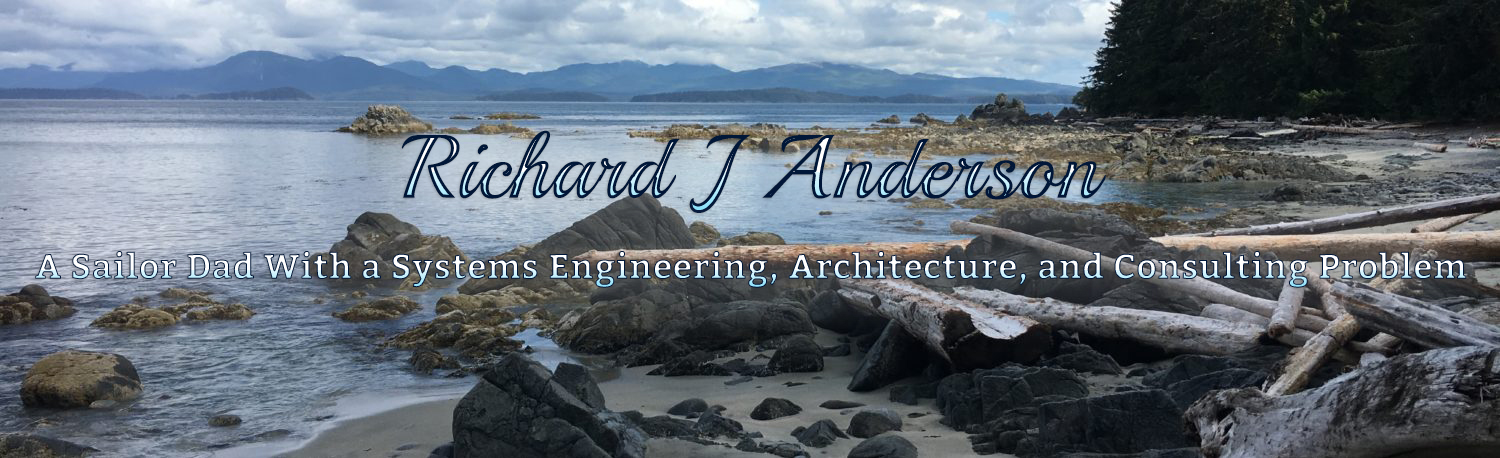
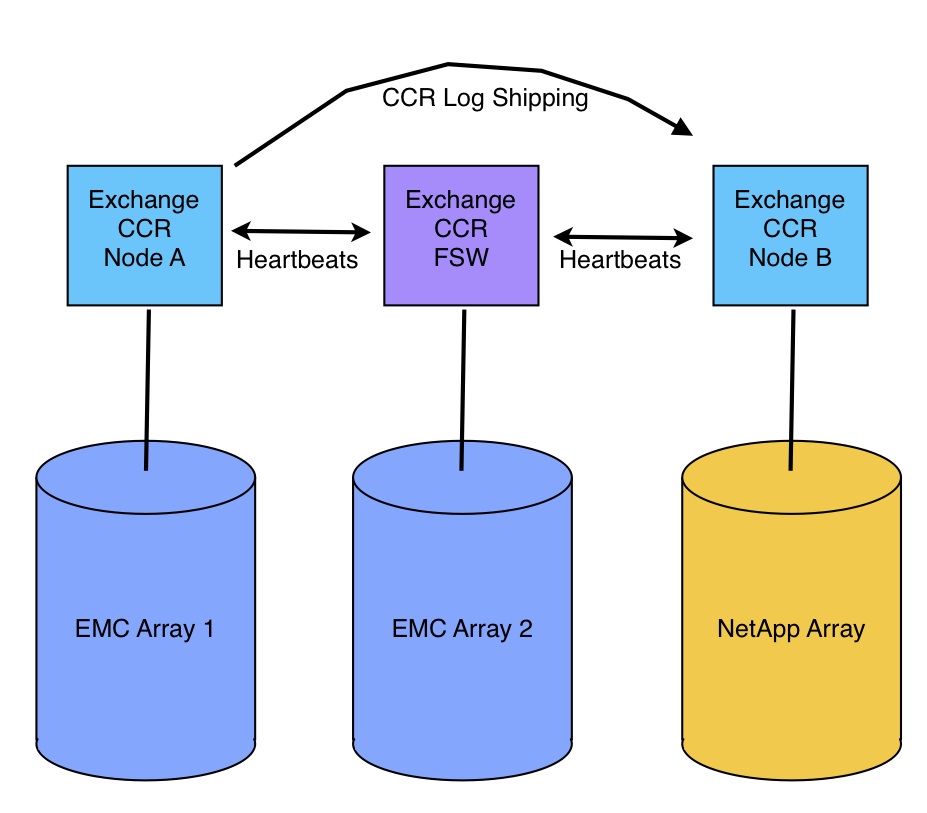
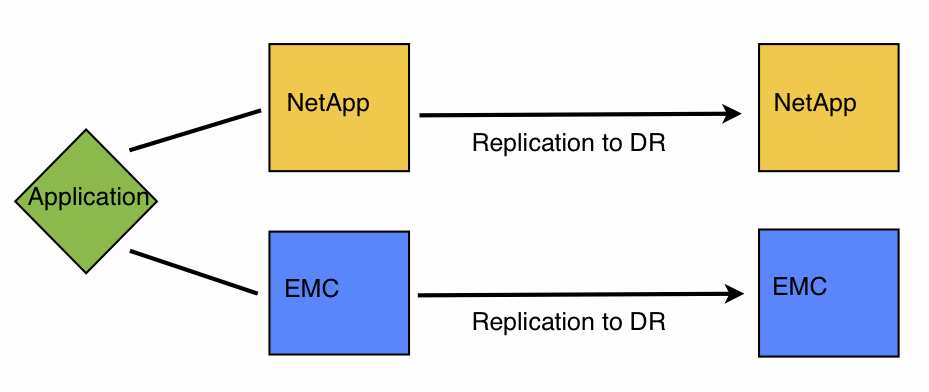

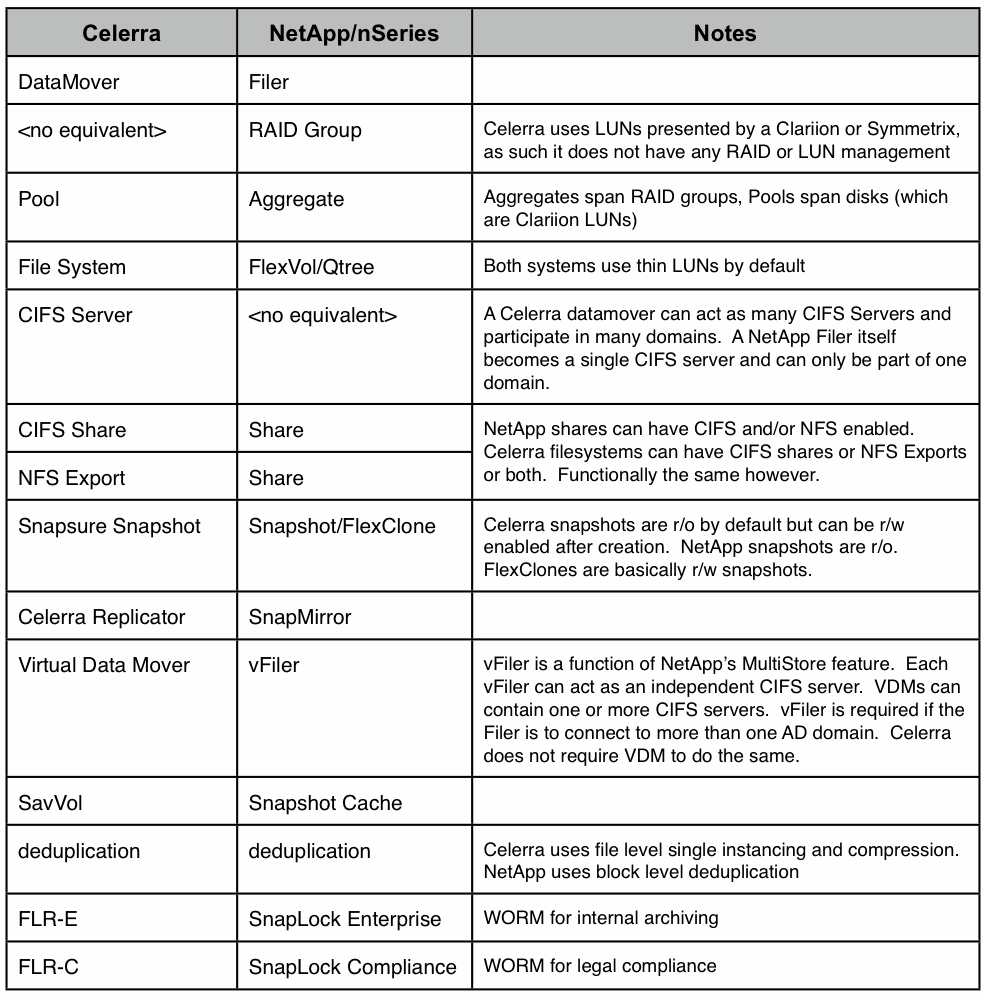
 Image from eWeek Article
Image from eWeek Article