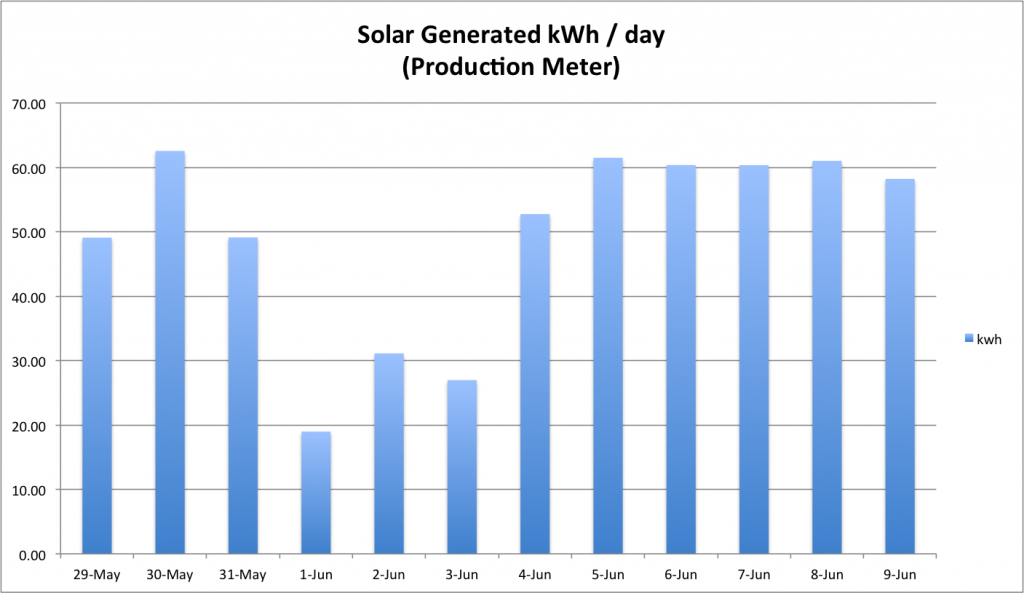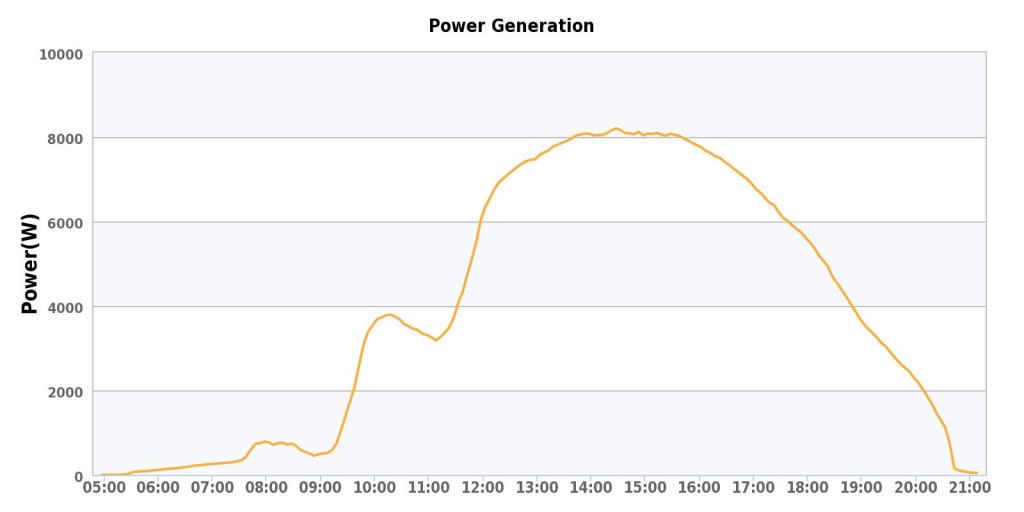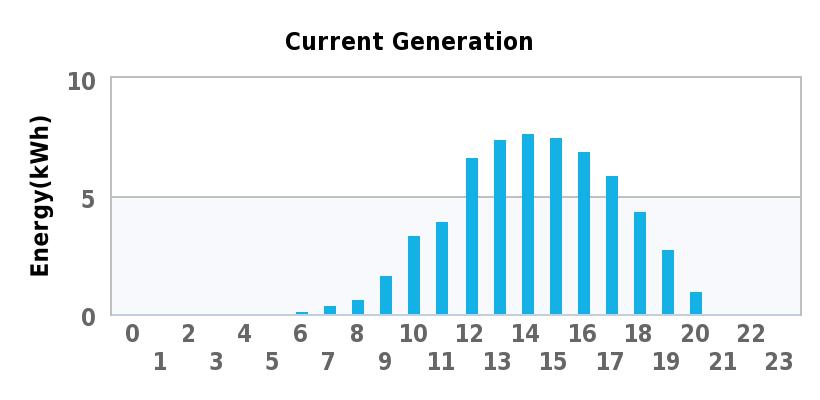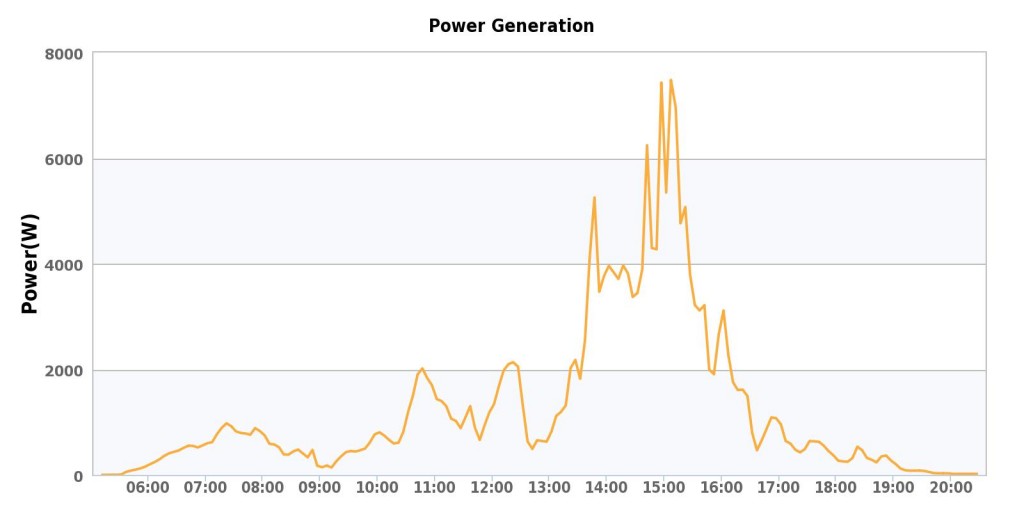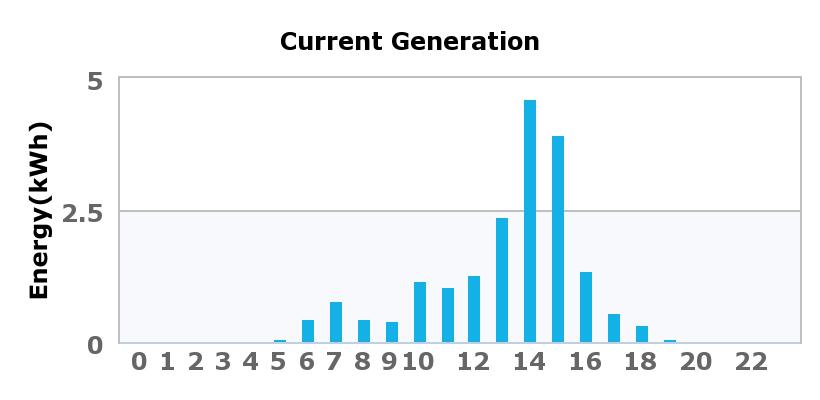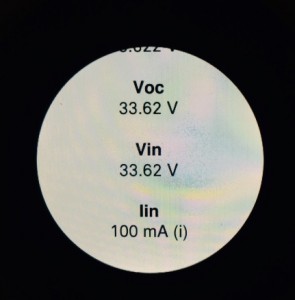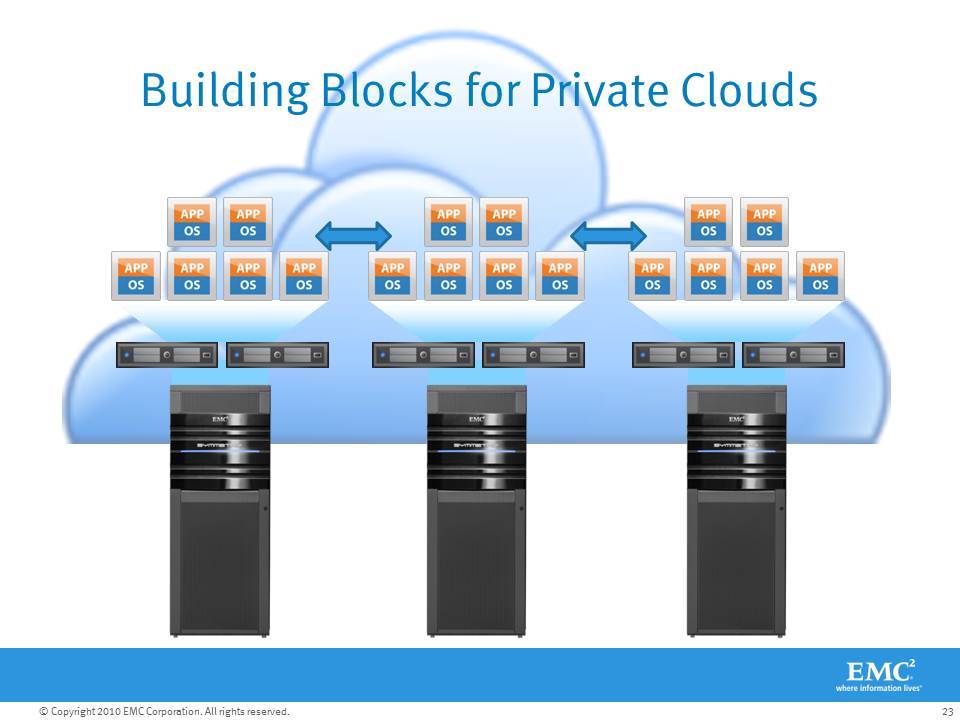Back on December 20th, 2013, I came across an ad in Facebook (yes I do click some of them) selling the concept of carrying a single payment card for every purpose (key to a slimmer wallet). It was early in the campaign so the price was $50 instead of the full $100 that it was expected to cost later so I bought in to Coin’s crowd funding campaign. I paid the $50 for my Coin thinking I’d receive the card in Spring 2014.
Then in 2014 there was a huge kerfuffle over the news to backers that Coin wouldn’t be able to make their original shipping dates. They instituted a beta program for the earliest backers (only about 50 if I recall correctly) and later it was pretty clear they were struggling to ensure the product actually worked as advertised.
In the meantime Apple announced Apple Pay in September 2014 with the iPhone 6 and Apple Watch, which promised to provide a potentially even better experience than a multi-network card (ie: Coin) because it was technology embedded in something you carry anyway (your phone or watch). A friend of mine who also pre-ordered a Coin took advantage of the return option, getting his $50 back and used that to help cover the cost of his new Apple Watch which he uses to buy things at retail locations.
I’ll admit that I’m pretty fond of most of the Apple products. I grew up with PC’s and after spending most of my career managing PC-based computer networks I switched to Mac at home. Today, our household consists of several iPad’s, a couple of MacBook Pros, an iMac or two, multiple iPhones, two AppleTV’s, and no less than four Airport Extreme routers. But I could not really justify purchasing an Apple Watch right away; it’s just a bit too expensive for a watch when I normally don’t wear a watch. And I couldn’t upgrade to an iPhone 6 any time soon because my mobile phone is actually provided by my employer. So Apple Pay was not available for me any time soon. With no Apple Pay option, I let my Coin pre-order ride on.
Fast forward to Monday Sept 14, 2015. I opened the mailbox and I found my long overdue Coin. After all the delays they actually finished production and beta testing, and shipped the darn thing. In addition, they revamped the hardware in the process, specifically (and significantly I might add) adding NFC wireless. This means the Coin 2.0 card functions a lot more like Apple Pay because you can just hold it up to the reader rather than swipe it.
Unboxing the device is sort of Apple-esce. The box is white and far more upscale than it needs to be for a glorified credit card. A credit card mag stripe reader for your mobile phone is included with the card so you can swipe your credit cards to the Coin app which then sync’s the data to the Coin.
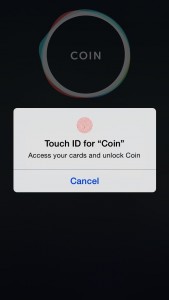 Setting it up is very simple – in fact a bit too simple really because at first I sort of stared at the app looking for a way to pair my phone with the Coin and I couldn’t find it. All the app wanted me to do was add my credit cards. Turns out it’s pretty much that simple, you swipe each card, giving each one a nickname, and then click Sync. Sync pairs up the Coin with your phone and loads your cards into it and it’s all set.
Setting it up is very simple – in fact a bit too simple really because at first I sort of stared at the app looking for a way to pair my phone with the Coin and I couldn’t find it. All the app wanted me to do was add my credit cards. Turns out it’s pretty much that simple, you swipe each card, giving each one a nickname, and then click Sync. Sync pairs up the Coin with your phone and loads your cards into it and it’s all set.
Another new feature in Coin 2.0 that was not originally expected was support for gift cards and membership cards.
After that I was all set to go out and spend Coin. I’ve added two VISA cards, two AMEX cards (a personal and a corporate card), a debit card, and my Starbucks Gold Card. Time to test them out in the real world.
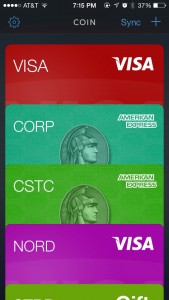 I spent the last two days with my Coin and my experience so far is, well, seamless.. and ultimately that’s a good thing.
I spent the last two days with my Coin and my experience so far is, well, seamless.. and ultimately that’s a good thing.
Yesterday I headed out for lunch and used Coin to pay for parking with a kiosk, then to pay for the meal. The waitress didn’t even seem to notice, and it worked fine. We then walked over for gelato and again, no notice from the girl who rang us up using my Coin as a VISA.
Today I went to lunch again, but this time it didn’t work. The waitress said it was the second one she’d seen and thought it was pretty cool, but alas I had to pull out my real VISA card. Then I decided to try using it at Starbucks as my Starbucks Gold Card (effectively a gift card). I had to make sure the barista knew to treat it as the gift card but it worked just fine. And right after that I headed to the DOL to renew car tabs and no issues. The woman at the DOL was super-curious and wanted to know how to find one. So we’re 5 for 6 so far.
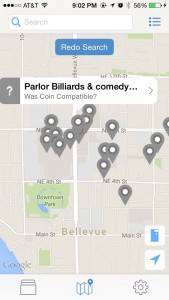 One nice thing is the map in the Coin app let’s you check to see if someone’s Coin was successful at a particular establishment, and you can tap on a place or search for one and report your own experience for others.
One nice thing is the map in the Coin app let’s you check to see if someone’s Coin was successful at a particular establishment, and you can tap on a place or search for one and report your own experience for others.
So far I like it, I also got my Wally Bifold slim wallet today so I look forward to a slightly more sleek cash and Coin carrying experience.