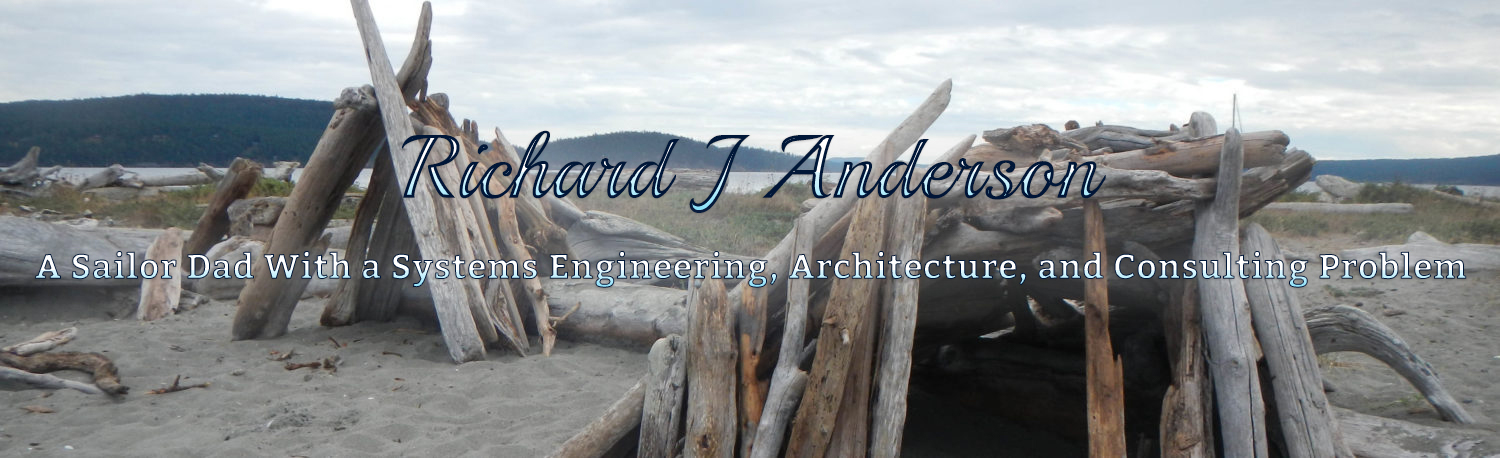Buzzword Much?
If you have seen any of EMC’s marketing for EMC World, or you are attending EMC World in Boston this week, you no doubt noticed a ton of talk about the “Private Cloud”. There has been a lot more talk from vendors as of late about the “cloud” and “cloud computing” and you may be reminded about how every few years the word “cloud” is shouted out by vendors of all kinds and how inevitably the talk quiets and nothing is really different. So is it different this time? I think so.
What is a Cloud?
In the context of IT, there are examples of clouds already. The Internet and public telephone system are two examples of clouds. Facebook, Flickr, and Salesforce are examples of clouds as well. The common theme is that each of these examples provides some sort of service to the end user without requiring the end user to purchase or build any infrastructure to support it. You can plug a phone into a wall and immediately call nearly anyone in the world. Cloud is a fancy word (or buzzword) for providing something “as-a-service”. Salesforce.com is software-as-a-service (SaaS).
So what is the Private Cloud?
In the context of enterprise datacenters, the focus of EMC’s vision, the Private Cloud is Infrastructure-as-a-service (IaaS) and it enables corporate IT to transition from a necessary expense, to a profit center within the business, providing IT-as-a-Service to the rest of the business. It decouples infrastructure from applications providing unprecedented levels of scalability, availability, and flexibility at lower cost.
What if…
a.) your corporate applications could run from anywhere, and users had access from anywhere?
b.) you could relocate your applications from anywhere to anywhere else, at any time, without disruption to your users.
c.) you could replace any piece of physical hardware in your infrastructure without impacting your applications.
Sounds too good to be true right? Maybe not…
This week, EMC announced a completely new product called VPLEX. VPLEX has the ability to take your existing storage arrays and pool them into a cooperative pool of storage for hosts and applications. It then allows you to move application data within and across those arrays as needed without disrupting the application or users. If you are familiar with EMC’s Invista, IBM’s SVC, or Hitachi’s USP-V products you may be thinking that VPLEX is just another storage virtualization product. But I assure you it’s different. VPLEX virtualizes storage within the datacenter similar to how the above products can, but VPLEX can ALSO combine storage across multiple datacenters and allow an application to run from any of them or all of them, simultaneously, through the power of Federation.
Active/Active Datacenters
With VPLEX Federation, you can move a virtual machine and all of its data from datacenter A to datacenter B in a matter of minutes without user disruption; or hundreds of VMs, or thousands of VMs. You can run the same application in both locations, sharing a single dataset. Armed with EMC VPLEX and VMWare vSphere, you can upgrade, replace, and reconfigure any part of your infrastructure (storage, servers, network, power distribution, etc) without ever having to take your applications offline. How’s that for availability?
The ability to create a virtual infrastructure from the storage layer through to the server layer and host any application on that infrastructure is the key to creating providing Infrastructure-as-a-Service, building the Private Cloud, and provisioning IT-as-a-Service within your organization. Imagine running the IT department as a business within the business and actually showing financial value to the business.
There is a lot more to this concept but I wanted to at least bring some context around “cloud” as well as EMC’s new VPLEX product. There will be more to come on this topic.
Chuck Hollis wrote about VPLEX as a new Storage Platform today, and VirtualGeek called it a Virtual Machine teleporter in his quite detailed write up of this new technology. The key is to step back with an open mind and think about how application design and disaster recovery planning could be approached in entirely new ways when the data is no longer confined to a particular physical location.